Quick tip on assigning keyboard shortcuts.
Mac OS 10.6 allows the user to define keyboard shortcuts for virtually any of the menu items contained within applications. A prime example of this is that with the built-in PDF viewer Preview, selecting text and then pressing the key combination control-command-h will result in highlighting of the selected text.
However, other applications such as DEVONthink and Circus Ponies Notebook use a different key combination to achieve the same result. Rather than memorize all the different keyboard shortcuts, set up your own keyboard shortcuts.
Open System Preferences, select Keyboard, select Keyboard Shortcuts, and selectApplication Shortcuts. Clicking the plus sign brings up a dialog whereby you can select the keyboard shortcut to work across the entire operating system, or be more specific to your particular application. Type the menu title in exactly as it appears within the application. Then, with the cursor in the keyboard shortcut box, press the keyboard combination you wish to use for that menu item.
selectApplication Shortcuts. Clicking the plus sign brings up a dialog whereby you can select the keyboard shortcut to work across the entire operating system, or be more specific to your particular application. Type the menu title in exactly as it appears within the application. Then, with the cursor in the keyboard shortcut box, press the keyboard combination you wish to use for that menu item.
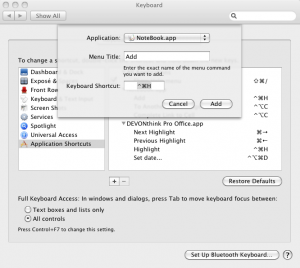
Thanks – but what if I want to add a global shortcut to launch and application? E.g. ‘cmd+c’ to launch a chrome?
I use Spotlight to launch applications. E.G. to launch Safari cmd+space, type ‘saf’ and hit return. Set up Spotlight to list apps first: System Preferences>Spotlight>Search Results. It is, for me, much faster and more efficient to remember cmd+space and the name of the app than to memorize yet another keyboard shortcut.