Maclitigator just completed a four day jury trial (a.k.a. “in the Soup” as my friend Chuck might say) using the iPad as the primary means of getting information in front of the jury. Â Here’s the low down on how it went.
iPad for Trial Presentation
The last post on the iPad indicated that it isn’t (yet) of too much use in the day to day affairs of a trial attorney. Â However, at trial, the iPad really shines. Trial technology should be transparent. This means that it should not appear to the jury as (1) overly flashy; or, (2) a complete headache and a distraction to the attorney. Apple has created a product which facilitates presentation of evidence without getting in the way and does so in a completely unassuming fashion.
The iPad sits low and is the perfect size to place next to a legal pad or other notes while at the podium. Using Keynote, all documents to be admitted at trial were loaded in. Blank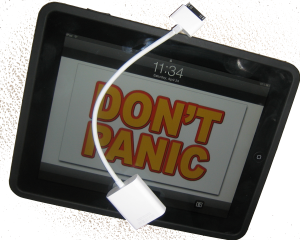 slides provided a ‘tabbed’ divider set up, separating photos of the scene, x-rays, medical records, tables & summaries into their respective categories. Once the “Trial Slides” were completed, examination outlines cross referenced the appropriate slide. The slides were not ‘motion slides’ or slide incorporating transitions or other fancy Keynote stuff. Just a single page per picture/document. Photos were grouped as a single exhibit (e.g. Exhibit 5 was a series of 5 photos, or 5 slides in Keynote). Â The slides were then printed out and placed in an indexed binder which referenced the Exhibit number, the slide number, and the tab within the three ring binder. In this fashion, slides could be pulled up quickly and all evidence to be admitted was contained in a single Keynote presentation.
slides provided a ‘tabbed’ divider set up, separating photos of the scene, x-rays, medical records, tables & summaries into their respective categories. Once the “Trial Slides” were completed, examination outlines cross referenced the appropriate slide. The slides were not ‘motion slides’ or slide incorporating transitions or other fancy Keynote stuff. Just a single page per picture/document. Photos were grouped as a single exhibit (e.g. Exhibit 5 was a series of 5 photos, or 5 slides in Keynote). Â The slides were then printed out and placed in an indexed binder which referenced the Exhibit number, the slide number, and the tab within the three ring binder. In this fashion, slides could be pulled up quickly and all evidence to be admitted was contained in a single Keynote presentation.
All deposition transcripts were transferred to Keynote as separate presentations, using PDFtoKeynote, a great little application that will take a multi-page PDF and turn it into a Keynote presentation, one page per slide. Â Because the iPad can switch so quickly between presentations, flipping from the Trial Slides to the deposition transcript slides during a cross examination is an effortless process. Jumping back and forth between evidentiary exhibits and impeachment transcript evidence works like a charm and is much more smooth than wandering around the courtroom looking for the paper documents. PDFtoKeynote also works great for moving over multipage medical records too.
One caveat about using Keynote. If you develop your slides on a iMac or MacBook, be aware that (1) presenter notes do not transfer; (2) some fonts/transitions/image groups do not make the cut and will be replaced or removed. There is an Apple support article detailing these issues, but realistically your slides should be single page evidentiary focused, not slick “hey look at me stuff.”
Hardware Setup
Hardware setup could not be simpler.
(1) a good high lumen projector (>2500 lumens);
(2) a high quality and long VGA cable. Don’t try your local Shack or Bust Buy, they’ll either sell you an overpriced “Monster” cable or tell you that you can’t run long VGA cables because the signal fails. We ran a 25′ thin VGA cable from the projector to the podium with no loss of signal and at a cost of about $25. Our cable came from VPI and was good quality.
(3) an iPad, of course;
(4) a VGA video adapter cable for the iPad;
(5) the silicon inCase for iPad (get the black one, obviously). The iPad itself is a bit slippery. Sweaty palms and all during trial, the inCase silicon provided a great grippy feel and prevented the hard ‘bang’ sound of aluminum on wood at the podium. One downside of the case is that the iPad VGA video adapter would not fit through the opening. This required pulling the case slightly down to plug in the video.
Only twice did a technology hiccup occur during use at trial. On opening a presentation for the first time, Keynote abruptly quit, resulting and returned to the iPad home screen. Tapping Keynote and reopening the presentation quickly cured the problem. It’s a weird little bug that will probably be remedied and can be avoided by opening the presentation in advance. But, even with the ‘crash’ of Keynote, two taps and the thing was back up and FAST. The first time it happened there’s that momentary panic, but it opened up so quickly that the second time it happened I didn’t even notice it.
The MacBook came along at trial, but sat somewhat despondent at counsel’s table. Never once was it taken to the podium. It did come in handy for a quick search, during opposing counsel’s direct exam, for cross exam references in the witness’s deposition. But, iPad then took over by pulling up the transcript for the jury to see. More about the trial itself can be read here.